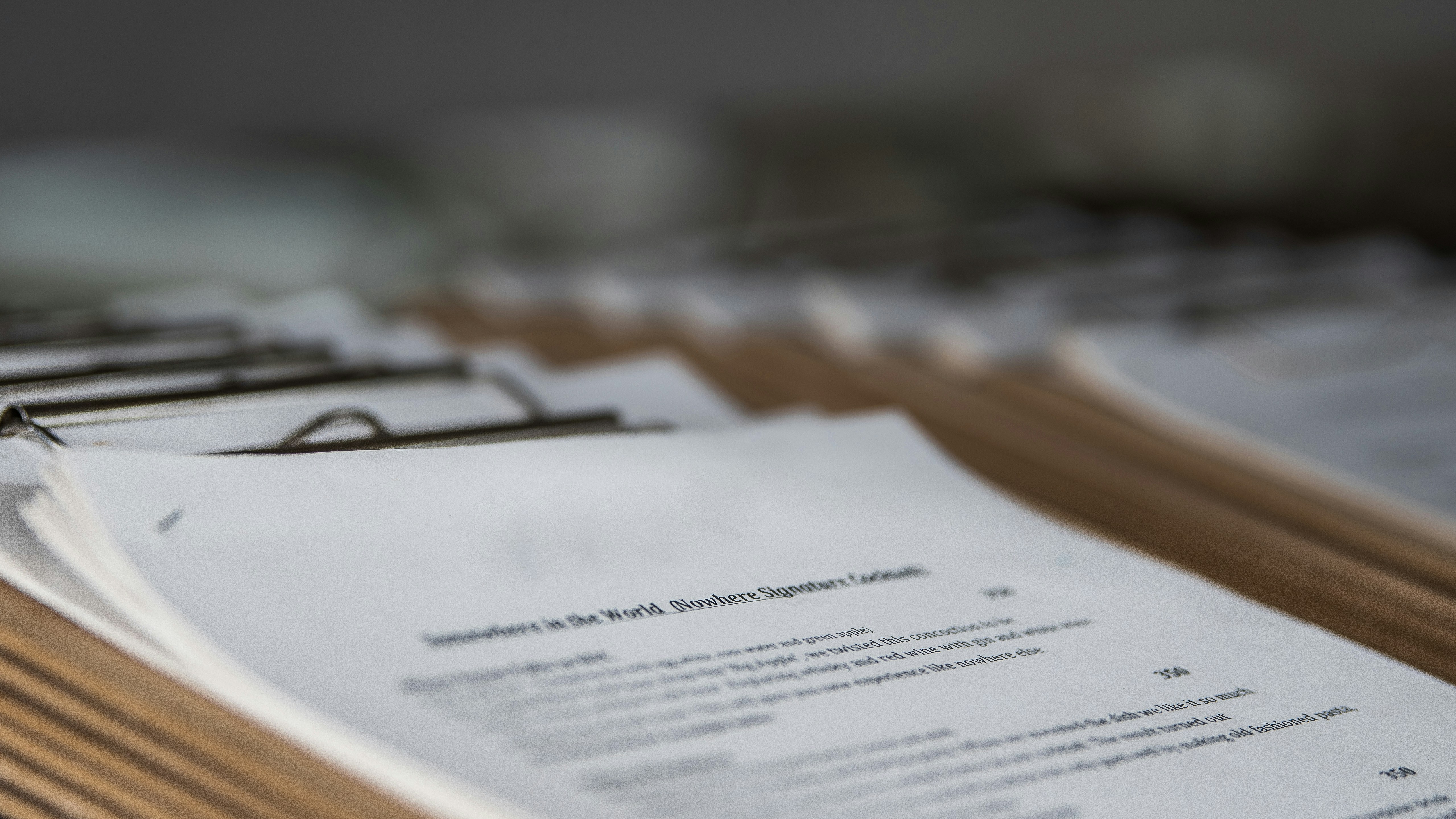PDF Text Scan: How to Extract Text from a PDF Document
Apr 12, 2024
PDF documents are widely used for their convenience and portability, but they can be difficult to edit or extract text from. This is where PDF text scan technology comes in. PDF text scan technology allows users to convert scanned PDF documents into editable text, making it easier to work with and manipulate the content within the document.
PDF text scan technology uses Optical Character Recognition (OCR) software to recognize text within the scanned document and convert it into a digital format. This technology is particularly useful for businesses and organizations that deal with a large number of documents, as it saves time and effort that would otherwise be spent manually typing out text from scanned documents.
PDF text scan technology is also useful for individuals who need to extract information from old or handwritten documents, as it can convert the scanned text into a searchable and editable format. With the use of PDF text scan technology, users can easily access and manipulate the content within their PDF documents, making it a valuable tool for anyone who works with documents on a regular basis.
Understanding PDFs
What Is a PDF?
PDF stands for Portable Document Format, which is a file format used to present and exchange documents reliably, independently of software, hardware, or operating system. The PDF format was developed by Adobe Systems in the 1990s. It is widely used for documents such as brochures, user manuals, ebooks, and forms.
PDF and Its Uses
PDFs are used for a wide range of purposes, including sharing documents, archiving files, and printing documents. PDFs are often used for official documents because they preserve the original formatting and layout of the document. PDFs can also be secured with passwords and encryption to protect sensitive information.
PDFs can be created from many different types of files, including Microsoft Word documents, Excel spreadsheets, and PowerPoint presentations. PDFs can also be created from scanned documents using Optical Character Recognition (OCR) software. OCR software can recognize the text in a scanned document and convert it into searchable text in a PDF file.
PDFs can be viewed using Adobe Acrobat Reader, which is a free software program that is available for download from the Adobe website. Acrobat Reader allows users to view, print, and annotate PDF files. Adobe Acrobat Pro is a paid software program that provides additional features for creating, editing, and manipulating PDF files.
In summary, PDF is a file format developed by Adobe Systems for presenting and exchanging documents reliably, independently of software, hardware, or operating system. PDFs are widely used for sharing, archiving, and printing documents, and can be created from many different types of files. Adobe Acrobat Reader is a free software program that allows users to view and annotate PDF files, while Adobe Acrobat Pro is a paid software program that provides additional features for creating, editing, and manipulating PDF files.
Basics of Text Scanning
When it comes to PDFs, text scanning is the process of converting a scanned document or image into editable text. This is made possible through the use of Optical Character Recognition (OCR) software, which recognizes the text in the image and converts it into an editable format.
The Role of OCR
OCR is a technology used to recognize text in images and convert it into editable text. OCR software works by analyzing the image of the text and identifying patterns of light and dark pixels that correspond to individual characters. Once the characters have been identified, the software uses a database of known fonts and character shapes to determine what each character is.
OCR is an essential component of text scanning because it allows scanned documents to be converted into editable text. Without OCR, scanned documents would be nothing more than images, and any text contained within them would be inaccessible to text editors and other software.
Text Recognition Fundamentals
Text recognition is the process of identifying and extracting text from an image. OCR is one method of text recognition, but there are other techniques as well. For example, some software uses machine learning algorithms to analyze and recognize patterns in text.
Text recognition can be a challenging task because images can vary widely in quality and format. For example, an image of a document taken with a smartphone camera may be blurry or distorted, making it difficult for OCR software to accurately recognize the text. Similarly, documents with complex layouts or unusual fonts may be more challenging to recognize than simple, straightforward documents.
In conclusion, OCR is a critical component of text scanning, and text recognition is a challenging task that requires sophisticated software and algorithms. By using OCR software to convert scanned documents into editable text, users can more easily edit and manipulate the content of PDFs.
PDF Text Scan Tools
PDF text scan tools are used to convert scanned PDF documents into searchable and editable text. There are various online and offline tools available for this purpose. In this section, we will discuss the different types of PDF text scan tools.
Online vs. Offline Tools
PDF text scan tools can be categorized into online and offline tools. Online tools are web-based and can be accessed through a web browser. These tools are usually free and do not require any installation. They are convenient to use but may have limitations in terms of file size and the number of files that can be converted at once.
On the other hand, offline tools are desktop applications that need to be installed on a computer. They offer more features and are suitable for large-scale PDF text scanning. However, they may come with a price tag and require regular updates.
Free and Paid Software
PDF text scan tools can also be classified into free and paid software. Free software is an excellent option for those who need to scan PDF documents occasionally. They are usually online tools and offer basic features such as OCR conversion and text editing.
Paid software, on the other hand, offers more advanced features such as batch processing, document comparison, and cloud integration. They are suitable for businesses and professionals who deal with large volumes of PDF documents regularly.
Some popular free PDF text scan tools include Smallpdf, PDF24 Tools, and OCR2Edit. Paid software options include Adobe Acrobat Pro DC, ABBYY FineReader, and Nitro Pro.
In conclusion, PDF text scan tools are essential for converting scanned PDF documents into searchable and editable text. Users can choose between online and offline tools, as well as free and paid software, depending on their needs and budget.
Converting Scanned Documents
Converting scanned documents to text can be a time-consuming and labor-intensive task. However, with the advent of OCR technology, this task has become much easier and faster. OCR (Optical Character Recognition) technology allows you to convert scanned images of text into editable text that can be searched, copied, and pasted like any other text.
From Image to Text
To convert a scanned document to text, the first step is to scan the document and save it as an image file such as a JPG or PNG. Once you have the image file, you can use OCR software to convert the image to text. OCR software works by analyzing the image and identifying the characters in the image. Once the characters have been identified, the software converts them into editable text.
There are many OCR software options available, both free and paid. Some popular options include Adobe Acrobat, ABBYY FineReader, and Readiris. Each software has its own strengths and weaknesses, so it's important to do your research and choose the software that best fits your needs.
Creating Searchable PDFs
In addition to converting scanned documents to editable text, OCR technology can also be used to create searchable PDFs. A searchable PDF is a PDF document that has been OCR'd and can be searched for specific words or phrases. This is particularly useful for large documents where finding specific information can be time-consuming.
To create a searchable PDF, you first need to scan the document and save it as a PDF. Once you have the PDF, you can use OCR software to convert the PDF to a searchable PDF. Many OCR software options, such as Adobe Acrobat, have a built-in feature for creating searchable PDFs.
In conclusion, OCR technology has made converting scanned documents to editable text and creating searchable PDFs much easier and faster. With the right software, anyone can quickly and easily convert scanned documents to editable text or create searchable PDFs.
Editing and Enhancing PDFs
PDFs are a popular file format for sharing documents across different operating systems and devices. However, editing and enhancing PDFs can be challenging, especially when it comes to scanned documents. In this section, we will discuss some of the tools and features that can help you edit and enhance your PDFs.
Adding and Editing Content
PDF editors allow you to add and edit text, images, and other content to your PDFs. This can be useful when you need to update or correct information in a document. Some editors also offer OCR (Optical Character Recognition) technology, which can convert scanned documents into editable text.
When adding or editing content in a PDF, it's important to maintain the original formatting and layout of the document. To do this, you can use tools such as the "Edit Text" or "Edit Image" features. These tools allow you to select and modify specific elements in the PDF, such as text boxes or images.
Merge, Split, and Extract Features
PDF editors also offer features that allow you to merge, split, and extract pages from your PDFs. This can be useful when you need to combine multiple documents into one file, or when you need to extract specific pages from a larger document.
To merge PDFs, you can use the "Merge" feature, which allows you to select multiple files and combine them into one PDF. To split a PDF, you can use the "Split" feature, which allows you to divide a document into separate pages or sections. To extract pages from a PDF, you can use the "Extract" feature, which allows you to select and save specific pages as separate files.
Overall, PDF editors offer a range of tools and features that can help you edit and enhance your PDFs. Whether you need to add or edit content, or merge, split, and extract pages, there are plenty of options available to help you get the job done.
Working with Multiple Languages
PDF text scans can be a convenient way to convert physical documents into digital form. However, sometimes these documents can contain text in multiple languages. In such cases, the user needs to ensure that the OCR engine recognizes the text correctly and accurately.
Most OCR engines can recognize text in multiple languages, but the user needs to specify the languages beforehand. For example, Adobe Acrobat allows the user to choose the language of the document before performing OCR. The user can access this feature by clicking on "Edit PDF" and then selecting "Scanned Documents" and "Settings." The user can then choose the required language from the drop-down menu of "Recognize Text in" and click "OK" to save the settings.
Similarly, Foxit PDF Editor allows the user to recognize text in multiple languages. The user needs to open the Convert toolbar and choose Recognize text (also known as OCR) > Current File. In the Select OCR Engine dialog box, the user can specify the page range to be recognized and select the languages from the drop-down menu of "Languages."
Another way to recognize text in multiple languages is to use online tools such as Smallpdf and PDF24 Tools. These tools allow the user to upload the PDF document and choose the required languages before performing OCR. Smallpdf is a browser-based OCR tool that can convert non-searchable PDF documents into searchable and selectable text in seconds. PDF24 Tools is a web-based OCR tool that can recognize text easily and for free.
In conclusion, recognizing text in multiple languages is an important feature of OCR engines. Users can choose from various OCR tools to recognize text in multiple languages accurately and efficiently.
Security and Privacy Considerations
When it comes to PDF text scans, security and privacy considerations are of utmost importance. As PDF files are often used to transmit sensitive information, it is essential to take measures to protect them from unauthorized access.
One of the primary concerns is the security of the PDF file during the upload process. It is recommended that users upload their PDF files to secure servers to ensure the safety of their data. This can be achieved by using a secure file transfer protocol (SFTP) or a virtual private network (VPN) to encrypt the transmission of the file.
Once the PDF file is uploaded, it is important to ensure that it is stored securely on the server. This can be achieved by using encryption methods such as AES-256 or RSA to protect the file from unauthorized access. It is also essential to ensure that the server is protected by firewalls and other security measures to prevent hackers from gaining access to the data.
When it comes to privacy considerations, it is important to ensure that the PDF file is not shared with unauthorized parties. This can be achieved by setting up access controls and permissions for the file. Users can also redact sensitive information from the PDF file before sharing it with others. This can be done using tools such as Adobe Acrobat or other PDF editors.
In summary, security and privacy considerations are crucial when dealing with PDF text scans. Users should take measures to protect their data during the upload process, ensure that it is stored securely on the server, and set up access controls and permissions to prevent unauthorized access. By following these best practices, users can ensure the safety and privacy of their sensitive information.
The User Experience
When it comes to scanning text into PDFs, the user experience can vary depending on several factors. Two important factors that affect the user experience are ease of use and support for multiple devices.
Ease of Use
The ease of use of a PDF text scanning system is critical to the user experience. Users expect the system to be intuitive and easy to navigate, regardless of their technical expertise. If the system is difficult to use, users may become frustrated and abandon the process altogether.
PDF scanning systems should be designed with the user in mind, with clear instructions and prompts to guide the user through the process. Additionally, the system should be responsive and provide feedback to the user in real-time. This can help users feel confident in their ability to complete the task successfully.
Support for Multiple Devices
In today's digital world, users expect to be able to access their PDF scanning system on multiple devices, including phones, tablets, and computers. Therefore, it is important for the system to be optimized for different operating systems and web browsers.
PDF scanning systems should be compatible with a wide range of devices and operating systems, including Mac and Linux. This can help ensure that users can access the system from any device they choose, without encountering compatibility issues.
In conclusion, the user experience is critical to the success of any PDF text scanning system. By focusing on ease of use and support for multiple devices, developers can create a system that is intuitive, responsive, and accessible to all users.
Advanced Features and Functions
When it comes to scanning documents into PDF format, the process can be quite straightforward. However, when it comes to converting scanned PDFs into plain text or text files, things can become a bit more complicated. Fortunately, there are advanced features and functions available in many PDF software programs that can make this process much simpler.
One such feature is PDF OCR (Optical Character Recognition). OCR technology allows scanned files to be converted into plain text, which can then be edited and saved as a text file. This feature is particularly useful for those who need to extract text from scanned documents, such as invoices or receipts.
Another advanced feature is the ability to save scanned files as searchable PDFs. This is particularly useful for those who need to search for specific words or phrases within a document. With this feature, users can search for keywords within a scanned PDF, just as they would with a standard text document.
Some PDF software programs also offer the ability to batch process scanned files. This means that users can convert multiple scanned files into searchable PDFs or plain text files at once, saving time and effort.
In addition to these advanced features, there are also a number of formatting options available when converting scanned PDFs into plain text or text files. Users can choose to retain formatting such as font styles and sizes, or they can opt to strip all formatting and convert the text into plain, unformatted text.
Overall, with the right PDF software program and advanced features, converting scanned PDFs into plain text or text files can be a simple and straightforward process.
Ready to meet the most advanced data parser in the market
It’s time to automate data extraction of your business and make it more insightful